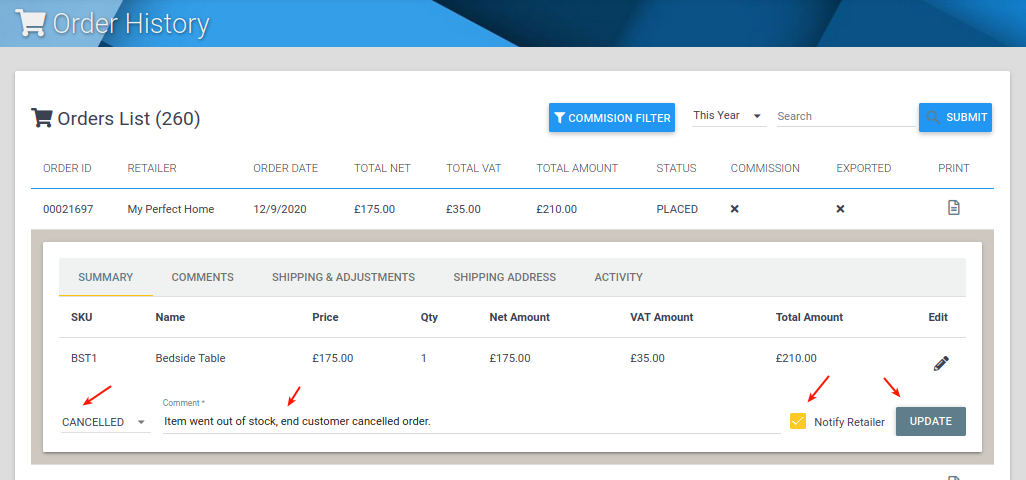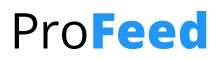Once your account is setup and some retailers have added your items to their websites or stores, you will start to receive orders through from them.
When we receive orders from our retailers, we pass them straight on to you, we provide several ways to send you orders:
- Email – the most basic form of receiving orders which is available as soon as your account is setup is to receive orders via email. You would receive an email to a designated email address that would contain the order details including our ordernumber, list of items & quantities and contact & delivery address.
- File Drop – if you prefer we can export your orders at regular intervals (let us know what you prefer) to an SFTP location (we can provide one if you don’t have one). The files contain everything you need to import the orders into your systems. You receive 1 file per order. our standard format is CSV though we can work with any format you need, this will be covered during your account setup.
- Integration (API) – if you prefer you can query our supplier API to retrieve orders as often as you wish, you can specify a date&time range so you can schedule collection of orders as often as you like.
- Integration (Web-hooks / PUSH) – we support posting to external web hooks, so if you prefer we can send an HTTP POST to a designated URL with the order details as soon as it is placed.
Cancelling Orders
Sometimes orders inevitably need to be cancelled, this could be for many reasons such as the end-customer cancels, stock availability changes etc but whatever the reason, it’s important you update the status of these orders inside our platform. This enables us to keep consistent records of sucessfull orders and also ensures any sales commissions are accurate. When an order is cancelled, we immediately notify the retailer about the cancellation by email. This will also be shown on their monthly email summary.
Cancelling is super easy, just login to the portal go to ORDER HISTORY, edit the order then change the status to cancelled. Just add a note and click update, we will send an email to the retailer with the order update. Note for cancelled orders it is not possible to NOT notify the retailer.